The Aadhaar card can be easily downloaded online using various identification numbers such as the Aadhaar number, enrolment ID, and virtual ID. It is a crucial document for Indian residents who wish to avail of certain government welfare benefits as it serves as proof of identity and address.
The Unique Identification Authority of India (UIDAI) issues a 12-digit unique identification number called Aadhaar. To obtain the Aadhaar card, an individual must visit Aadhaar Centres or Banks/Post-offices to enroll. Once enrolled, the Aadhaar card can be downloaded and printed using the enrolment ID, virtual ID, or Aadhaar number provided by UIDAI.
The process for downloading an Aadhaar card may vary based on the method used. The article below outlines the steps to download an Aadhaar card using mAadhaar, Umang App and DigiLocker.
How to Download E-Aadhaar Card with Aadhaar Number?

To download and print an e-Aadhaar card online, follow the steps mentioned below:
Step 1: Visit the official Aadhaar website or click on the “Download Aadhaar” option from the “My Aadhaar” section. Alternatively, you can visit the link https://myaadhaar.uidai.gov.in/genricDownloadAadhaar.
Step 2: Select the “Aadhaar Number” option and enter your 12-digit Aadhaar number. Next, enter the security code displayed on the screen and click on the “Send OTP” option to receive a one-time password (OTP) on your registered mobile number.
Step 3: Enter the OTP received on your registered mobile number and click on the “Download Aadhaar” option.
Step 4: Select the “Do you want a masked Aadhaar” option if you want to download a masked Aadhaar. This option allows you to download an Aadhaar card with partially masked details, wherein only the last four digits of your Aadhaar number will be visible.
Step 5: If you have a password for your e-Aadhaar card, enter it and click on “Submit”. If you have not set a password, your e-Aadhaar card will be downloaded in PDF format.
Step 6: Open the PDF file using your password and take a printout of your e-Aadhaar card.
By following these simple steps, you can download and print your e-Aadhaar card anytime and anywhere. It is important to note that you need to have a registered mobile number linked with your Aadhaar card to receive the OTP required for downloading your e-Aadhaar card.
Aadhar Card Download by Name and Date of Birth
If you do not remember your Aadhaar number or Enrolment ID (EID), you can still download an e-Aadhaar by entering your name and date of birth. Follow these simple steps for Aadhaar card download by name and date of birth:
Step 1: Visit the official Aadhaar website https://myaadhaar.uidai.gov.in/retrieve-eid-uid.
Step 2: Enter your full name, registered e-mail ID or mobile number, and the security code.
Step 3: Click on the “Send OTP” button to receive the OTP on your registered mobile number.
Step 4: Enter the OTP received on your registered mobile number and click on the “Verify OTP” button.
Step 5: A message will appear on the screen informing you that your Aadhaar number/Enrolment ID has been sent to your registered mobile number.
Step 6: Once you receive your Aadhaar enrolment number/Aadhaar number on your mobile, visit the e-Aadhaar page on the official UIDAI website.
Step 7: Enter your 28-digit enrolment ID or 12-digit Aadhaar number, and Security Code and click on “Send OTP”.
Step 8: Enter the OTP that you receive on your registered mobile number and click on “Verify And Download” to download your Aadhaar.
By following these steps, you can easily download your e-Aadhaar card using your name and date of birth. It is important to note that you need to have a registered mobile number linked with your Aadhaar card to receive the OTP required for downloading your e-Aadhaar card.
How to Download e-Aadhaar Card by Virtual ID (VID)
Downloading an e-Aadhaar card through the Virtual ID is a new addition to the UIDAI portal. Follow the below-mentioned steps for an Aadhaar card download using the virtual ID online:
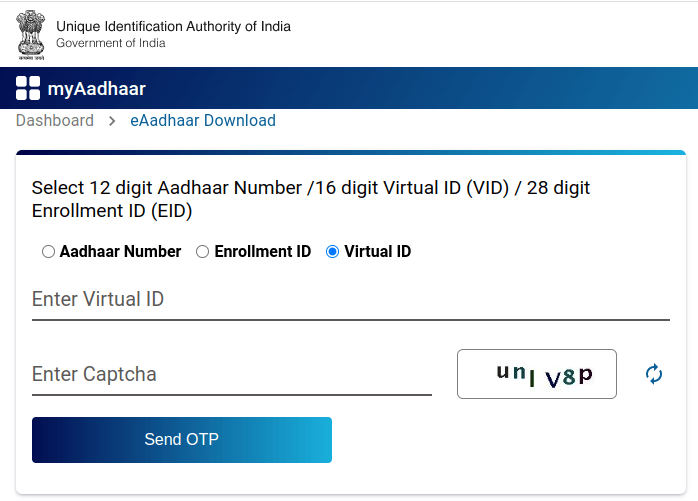
Step 1: Visit the official UIDAI portal and click on “Download Aadhaar” listed under “My Aadhaar”.
Step 2: Select the “Virtual ID (VID)” option.
Step 3: Enter your virtual ID, and security code, and click on “Send OTP” to generate OTP.
Step 4: Once the OTP is generated, e-Aadhaar will be downloaded to your system.
Step 5: You can access the downloaded e-Aadhaar card by entering the Aadhaar card password. The password is an 8-digit password that is the first four letters of your name in CAPITALS and the “Year of Birth”.
By following these simple steps, you can download your e-Aadhaar card using your virtual ID. It is important to note that the virtual ID is an alternative to your Aadhaar number, and you can generate a new virtual ID at any time.
Download e-Aadhaar Card by Using Enrolment Number (EID)
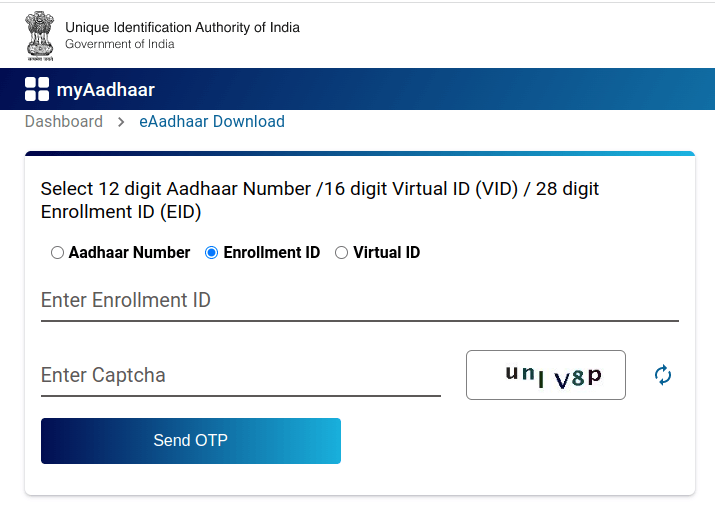
Step 1: Go to the official website of UIDAI, www.uidai.gov.in, and click on the “Download Aadhaar” option. You will be directed to https://myaadhaar.uidai.gov.in/genricDownloadAadhaar.
Step 2: Enter your 28-digit enrolment ID, security code, and click on “Send OTP” to generate an OTP.
Step 3: Enter the OTP received on your registered mobile number and click on “Verify And Download.”
Step 4: Now, you can download an electronic copy of your Aadhaar Card.
How to Download Aadhar Card from Digilocker?
DigiLocker has partnered with the UIDAI to provide Aadhaar cardholders with access to their digital Aadhaar card by linking their DigiLocker account with Aadhaar. DigiLocker is a cloud-based platform that enables the issuance, storage, sharing, and verification of digital documents and certificates, allowing select registered organizations to provide electronic copies into citizens’ “digital lockers”.
To download Aadhaar from your DigiLocker account, follow the steps given below:
Step 1: Go to the DigiLocker website at https://digilocker.gov.in/ and log in to your account.
Step 2: Click on the “Sign In” button and enter your 12-digit Aadhaar number.
Step 3: Click on “Verify” to generate an OTP.
Step 4: Enter the OTP that you received on your registered mobile number.
Step 5: Click on “Verify OTP.”
Step 6: You will be directed to the “Issued Document” page. Click on the “Save” icon to download your e-Aadhaar.
That’s it! Your Aadhaar card can now be downloaded from your DigiLocker account.
How to Download Masked Aadhaar Card?
A masked Aadhaar card is essentially the same as a regular Aadhaar card, with the exception that your Aadhaar number is partially obscured, with only the last four digits visible. The primary goal is to safeguard your Aadhaar number from being revealed to anyone else. A masked Aadhaar card is just as legitimate as a standard e-Aadhaar.
To download a masked Aadhaar card, follow these steps:
Step 1: Go to https://uidai.gov.in/ and click on “Download Aadhaar” or visit the direct link https://eaadhaar.uidai.gov.in/
Step 2: Select the appropriate option to retrieve your Aadhaar – Aadhaar Number, Enrollment ID, or Virtual ID
Step 3: Enter your Aadhaar details, full name, pin code, and image captcha. If you have a TOTP, select the “I have TOTP” option and enter it.
Step 4: Click on the “Request OTP” button, and an OTP will be sent to your registered mobile number
Step 5: Select the “Masked Aadhaar” option and enter the received OTP.
Step 6: Click on the “Download Aadhaar” button, and your masked Aadhaar card will be downloaded in PDF format.
Note: The masked Aadhaar card will have the last 4 digits of your Aadhaar number visible, while the rest of the digits will be masked. The masked Aadhaar card is equally valid as a regular e-Aadhaar card.
Download Aadhar Card Without Mobile Number and OTP?
To obtain your Aadhaar card without a registered mobile number, you need to follow the steps mentioned below:
How to Download Aadhar Card Without Mobile Number?
Step 1: Visit the nearest Aadhaar Enrolment Center.
Step 2: Fill out the Aadhaar enrolment form and submit it along with supporting documents such as a proof of identity and proof of address.
Step 3: Provide your biometric details like fingerprints and iris scans.
Step 4: Collect the acknowledgment slip, which contains the Enrolment ID (EID) number.
Step 5: You can use the EID number to download the Aadhaar card once it is generated, from the UIDAI website.
Note that in the absence of a registered mobile number, the EID will be sent to your registered email address.
How to Download e-Aadhaar Card through Umang App?
To download an eAadhaar card through Umang, follow these steps:
Step 1: Download and launch the Umang app on your mobile device.
Step 2: Select “Aadhaar Card” from the list of available services.
Step 3: Choose “View Aadhaar Card From DigiLocker.”
Step 4: Login to your DigiLocker Account or Aadhaar number.
Step 5: Enter the OTP received on your registered mobile number.
Step 6: Click “Verify OTP.”
Step 7: Now you can download an electronic copy of your Aadhaar by clicking on the download icon.
How to Download Aadhaar Card via mAadhaar App?
To download your e-Aadhaar and access your Aadhaar card anytime, you can use the mAadhaar app. However, it is mandatory to have your mobile number registered with UIDAI to use the Aadhaar card download service through this app.
To download your e-Aadhaar using the mAadhaar app, follow the steps below:
Step 1: Install and log in to the mAadhaar app
Step 2: Under the “Get Aadhaar” section, select “Download Aadhaar”
Step 3: Choose between Regular Aadhaar or Masked Aadhaar
Step 4: Select whether you want to use your Aadhaar number, virtual ID (VID) or enrolment ID to download your Aadhaar
Step 5: Enter your Aadhaar number, security code and click on “Request OTP”
Step 6: Enter the OTP received on your registered mobile number and click on “Verify”
Step 7: Click on “Open” to download an e-copy of your Aadhaar in PDF format. The password to view your Aadhaar is a combination of the first four letters of your name in capital letters and your birth year in YYYY format (e.g. ABCD1990).
Check Your Aadhaar Number on Mobile
To retrieve your Aadhaar on mobile, you can follow the steps given below:
Step 1: Go to the official website of UIDAI, which is https://resident.uidai.gov.in/lost-uideid.
Step 2: Select the option for what you want to retrieve – Enrolment ID or Aadhaar Number.
Step 3: Enter your full name, registered mobile number or email ID, and the security code in the given fields.
Step 4: Click on the “Send OTP” button to receive the OTP on your registered mobile number.
Step 5: Enter the OTP received in the given field and click on the “Submit” button.
Step 6: You will receive your Aadhaar number on your registered mobile number via SMS.
The Process to Take e-Aadhaar Card Print after Download
To open your e-Aadhaar letter, you will need to enter an 8-digit password that consists of the first four letters of your name and the year of your birth. Once you have downloaded your Aadhaar card in PDF format from the UIDAI website, you can print it online. The option to check the status of your Aadhaar card and download it from the UIDAI website is also available.
In addition, the UIDAI has authorized CSC Aadhaar Print as one of the options for printing Aadhaar cards, for a prescribed fee.
Here are some Important Points to Keep in Mind about Downloading and Using your Aadhaar Card:
- You must have a registered mobile number with UIDAI to download your Aadhaar card.
- An OTP is sent to your registered mobile number for authentication before allowing you to download the Aadhaar pdf.
- You cannot download your Aadhaar card online without the OTP.
- You can download your e-Aadhaar card as many times as you need to.
- Your downloaded e-Aadhaar card can be used in place of your original Aadhaar card for all purposes.
- After downloading the online Aadhaar card, you can print it out by entering the password.
- UIDAI provides the option to download an updated Aadhaar card online using various biometric devices such as fingerprint software for PC or facial recognition technology to ensure the security of applicants’ data and eliminate the need for physical ID.


2 comments
[…] Check here How to Download Aadhar Card PDF through Different Processes to Download Aadhaar Card Onli… […]
[…] Step to Download Aadhar Card PDF: Know Different Process […]